Most often you can watch Studio SWEAT onDemand workouts on your TV by using Google Chromecast and by mirroring your other Chromecast compatible devices. Here’s how you can try to get SWEATin’:
To “Cast” to your Chromecast using our website on your PC /Laptop or Android Phone Web Browser:
- Ensure your Chromecast is on and linked with the same wifi as the device you are going to cast from – i.e. phone, tablet, computer.
- Open up Studio SWEAT onDemand via Chrome internet browser on your device.
- Log in and select a workout to view.
- Once you have found the video for your workout, there will be a button/icon on the side or below that says or indicates you can Cast to Chromecast. Click on that button/icon to cast to your Chromecast. If you experience freezes, you can select the number (default of 720) in the line with the Cast to Chromecast button to select a lower resolution for streaming.
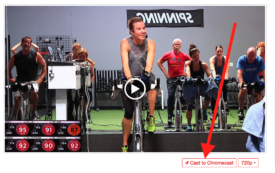
To “Cast” to your Chromecast using your Android device and the Studio SWEAT onDemand App:
-
- Install the Google Home app, and follow the steps that your Chromecast guides you through for setup. To ensure you’ve set up your Chromecast properly, you should see it under the “Local devices” tab (make sure you’re on the same WiFi as your Chromecast).
- Install the Chrome browser app if you haven’t already, and make sure it’s the default browser app. For many devices you can do this by going to Settings –> Application manager –> Click on Chrome –> then there’s a Default section there, which you can enable.
- Open the Studio SWEAT onDemand app, and click on the Chromecast button next to the class you want to watch.
- Click the play button.
- Two Chromecast buttons will become available – click either one, and it’ll prompt you to cast to your Chromecast.
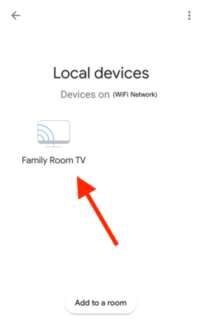
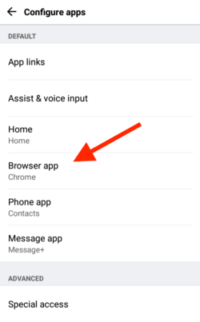
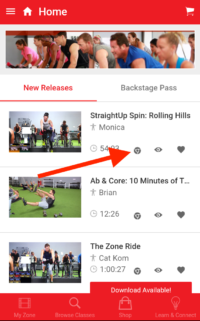
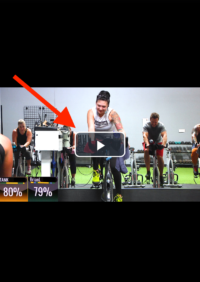
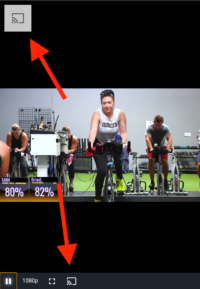
To “Cast” From Your iPhone:
Though you cannot use the cast option through our mobile app, there is a way that many iPhone users have had success with using a 3rd party app. Here’s a suggestion of one to try: Cast Chrome Browser to TV with iPhone
Posted in: Spinning® and Classes, Technical

